What I was after
I needed to save images that had been used in a Slides presentation that I no longer had locally.
The Result(s)
This tutorial from SoftwareHow had the answer.
The Important Bits
- If you don’t have editing permissions, make a copy of the presentation (File \ Make a Copy \ Entire Presentation).
- Make a new, blank Google Docs file.
- Copy the images from your Google Slides presentation and paste them into your Google Docs file (doesn’t matter what size you make them in the Docs file).
- When you’re done, in Google Docs, go to File \ Download \ Web Page (.html, zipped).
- You’ll end up with a ZIP file on your computer containing an images folder with all of the original resolution, uncropped images from your Slides presentation.
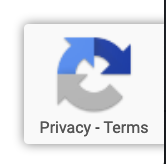 I recently upgraded to reCAPTCHA v3 with my site’s contact form and it annoyingly injected the reCAPTCHA badge on all of my site’s pages rather than just the ones that are actively using reCAPTCHA.
I recently upgraded to reCAPTCHA v3 with my site’s contact form and it annoyingly injected the reCAPTCHA badge on all of my site’s pages rather than just the ones that are actively using reCAPTCHA.
